OVERVIEW
- This course is designed for one-on-one tutoring. Anyone who speaks and reads English can serve as a tutor to help an ESL student.
- There are thirty Language Olympics ESL lessons. Each lesson centers around an Old Testament story.
- The Phonics, Sight Words, and Stories in the lessons are available as Audio Assist files on LanguageOlympics.org and in a BibleTelling app. (Instructions at the end of this page)
- Before starting, students are pre-tested. Contact the BibleTelling office for information about the free pretest that goes with this course.
SUPPLIES
- Pencils for all written activities
- Separate paper for spelling practice and test
- Half-sheet of dark paper to help keep student’s eyes on each line of text
- Yellow highlighter for marking sight words in the story
- Green pen for tutor signatures
- Bilingual dictionary or electronic translator
- Scripture text in the student’s native language
PHONICS WORD READING
- This page deals with the sounds of words. It is important for practicing pronunciation.
- Students don’t have to know meanings of all the words on the Phonics page; but if they are curious, look up words using a bi-lingual dictionary or translator on a smartphone. Some students will want to write the word in their language next to each English word.
- Your student may need to hear you say the word first. The tutor reads the word, and the student “echoes.” Then the student reads the words alone.
SPELLING
- The spelling words are taken from the phonics page. These are selected, based on their frequency of use in everyday language. It is important for the student to know the meaning of the spelling words.
- The student first reads the list of spelling words and then reads each word and spells it aloud.
- Word Meanings: Using a bilingual dictionary or electronic translator, help your student find the meaning of each word in their own language and write it on the line next to the word.
- Finally, the student draws lines to match words with sentences and fills in each blank with the correct English word.
- Spelling (page 2): Match words and pictures.
- Spelling Practice and Test: The tutor dictates the words, and the student writes them. Work on this for a reasonable length of time. If the student is having trouble mastering the spelling of certain words, underline them and make a note to review next time.
SIGHT WORDS
- Students must learn to instantly recognize the sight words. These often don’t sound the way they are spelled. Students don’t have to spell the sight words – just be able to read them and know the meanings. This prepares learners to read and understand the stories.
- Students will write the meaning of each sight word in their native language.
USE SIGHT AND SPELLING WORDS
The student reads the sentences aloud and matches each one with the best picture. If any of the sentences seem confusing, explain the meanings as needed.
READING THE STORY
- Using the Scripture references provided, find the story in the student’s native language. You may find the text online and print a copy. The student may also read it on a computer or smartphone – or listen to an audio version. Using the list on the left side of the page, the student highlights each word where it appears in the story.
- Listen to the Story in English: The tutor reads the story, and the student follows along in the text. OR-the student may listen to the story in the Audio Assist files on LanguageOlympics.org or in the BibleTelling app.
- The student then reads the entire story aloud with as much help from the tutor as needed.
STORY REVIEW & TELLING THE STORY
- The student uses words from the boxes to fill in the blanks. When all the blanks are filled in, the student reads the sentences aloud.
- Finally, the student tells the story in his/her own words.
VOCABULARY
The student draws lines to match words and pictures.
TWO OPTIONS FOR LISTENING TO WORDS AND STORIES
1) LANGUAGE OLYMPICS WEBSITE
- Go to LanguageOlympics.org. Look under Tutor and Student Resources. Find English as a Second Language. Click on the green Audio Assists button.
- Choose a lesson and click to hear:
- Phonics Word Reading
- Sight Word Reading
- Story Reading
2) USING THE BIBLETELLING APP
- Go to the app store and download the free BibleTelling app. It has a white background and red letters BT.
- Open the app. At the bottom menu bar, select the icon for BibleTelling (two arrows pointing inward).
- Select the light purple ESL box.
- Choose Audio Assists. This takes you to the audio recordings. Choose a lesson and click to hear:
- Phonics Word Reading
- Sight Word Reading
- Story Reading